Revised for X-Plane 11 on December 6, 2017.
As described in an earlier iFlightPlanner Blog post, you have the ability to connect connect your iPad to your favorite flight simulator and make iFlightPlanner for iPad behave as if it were flying in the virtual skies with you!
The iFlightPlanner Installation & Setup Guide available in that post was a little soft on the details on how to connect with X-Plane so we're here to offer some clarification for our iFlightPlanner Premium members who are taking advantage of this functionality that's included in their memberships. Know that you will only need to refer to the step-by-step instructions starting on on Page 3, beginning with Step 8, as X-Plane does not require the FSXFlight Plugin.
In X-Plane you will want to go to Settings > Network > iPhone & iPad Tab and select "Transmit to a single copy of ForeFlight, WingX Pro, Aerovie, FltPlan Go, & SkyDemon on the network" or "Broadcast to all copies of ForeFlight, WingX Pro, Aerovie, FltPlan Go, & SkyDemon on the network" (see additional screenshot).
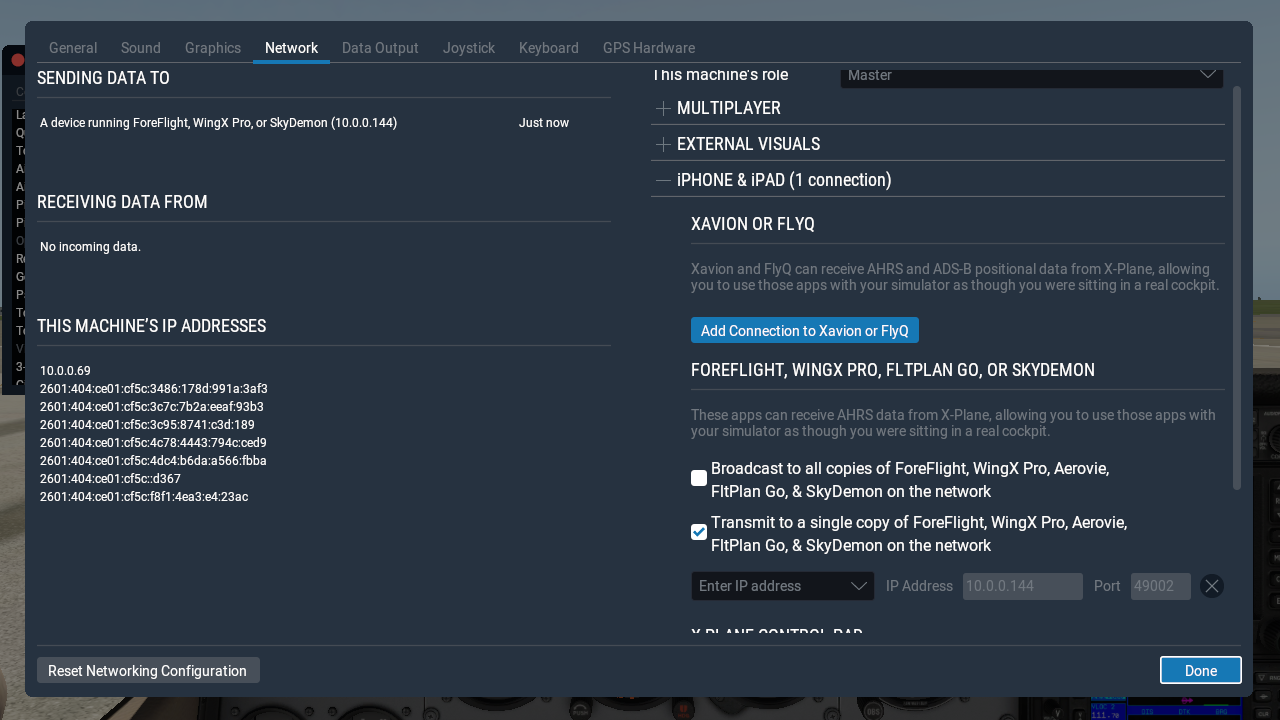
Click screenshot to enlarge.
If you choose to transmit to a single copy of iFlightPlanner, be sure and note the "IP Address for Sim" on the Settings menu in iFlightPlanner for iPad. You'll want to enter the IP Address of your iPad in X-Plane, verify the Port is set to 49002, and click Done. Once back in iFlightPlanner for iPad, simply select the Simulator GPS from the Settings menu and you'll be on your way!
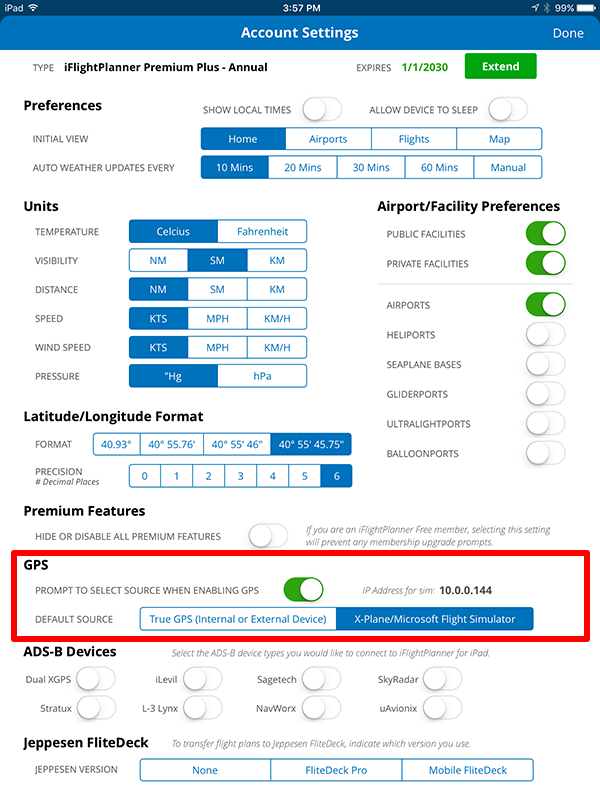
As always, please don't hesitate to let us know if you have any questions. There is a thread in the iFlightPlanner Forums with some great conversation and feedback on how pilots are using iFlightPlanner in the virtual cockpit and we invite you to join in!
The iFlightPlanner Crew
PLAN. FLY. LOG.